Start
Adding folders
- Click on
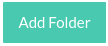 button
button - Browse and add a folder. Continue to add as many folders as you want
- To remove a folder, click on (X) mark which is available right extreme corner of each folder entry.
- Important Note: DupFinder search duplicates in all folders together.
Adding Extension Filters
- To include only desired extensions, select Include following extensions button. In the text box below type extension without '.' and press enter. Add as many extensions as you want.
- To exclude some extensions, select Exclude following extensions button. In the text box below type extension without '.' and press enter. Add as many extensions as you want.
- If you do not specify anything DupFinder search all extensions.
Adding Size Filters
- Specify file size in MB if you want include in the specified range. If you leave both empty DupFinder searches all file sizes.
- If you specify minimum size and leave maximum as blank, it finds all files above the that value.
- If you specify Maximum size and leave minimum as blank, it finds all files below the that value.
- You can add in decimal values to search to be more precise. Example you can specify 1.23 or something else.
Note:
- It is a good idea to add some filters. Make sure your search is not including any Operating system files. Even though there may be duplicates in OS files, deleting those may cause issues.
